To display the top images on the website, we need to bring the images to the web page. This can be done in two ways :
- Adding inside context in the function.
- Using template tags and getting the images.
Here, we will pass the images thorugh the context and in the next section, we will see how it can be done through template tags.
So we shall open the workshop_detail function and pass the gallery images as well. Inside event/views.py
from .models import Workshop, WorkshopGallery
def workshop_detail(request, slug):
workshop = get_object_or_404(Workshop, slug=slug)
gallery = WorkshopGallery.objects.filter(department=workshop.department)[:9]
return render(request, 'event/workshop_detail.html', {'workshop': workshop, 'gallery':gallery})
Now as we are passing the values through the function, we can display the same in the web page.
In the event/workshop_detail.html, we can add the gallery section as follows :
{% if gallery %}
<h2 class="text-3xl text-orange-500 font-semibold mb-4 text-center mt-2">Gallery</h2>
<div class="bg-gray-700 p-6 mb-6 rounded-lg">
<div class="grid grid-cols-1 md:grid-cols-2 lg:grid-cols-3 gap-4">
{% for image in gallery %}
<img src={{image.image.url}} class="w-full h-auto">
{% endfor %}
</div>
</div>
{% endif %}
While making any html changes, make sure you are running python manage.py tailwind start alongside in a terminal. This will build the tailwind changes made automatically.
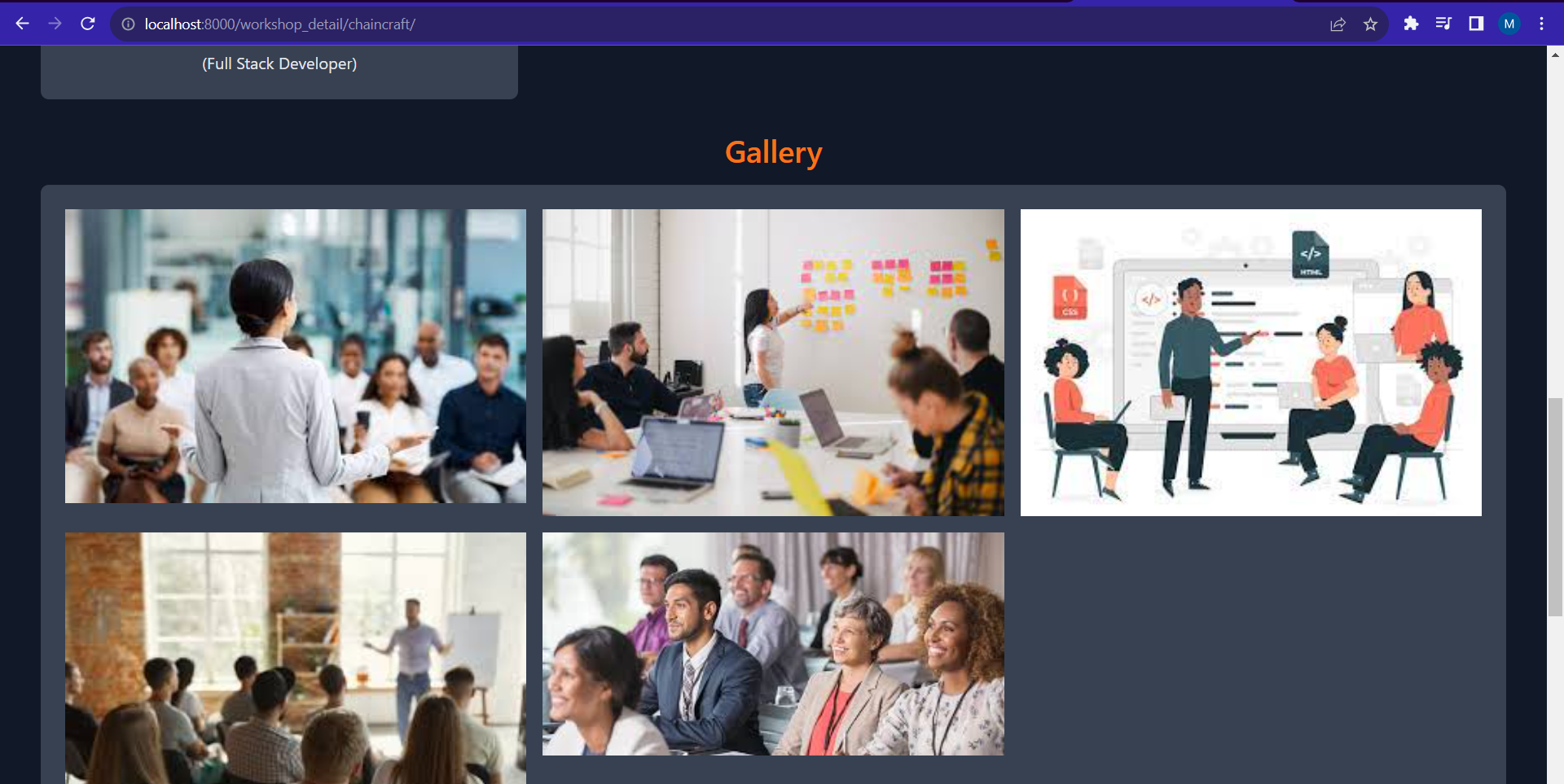 An output like this will be displayed while running the code.
An output like this will be displayed while running the code.