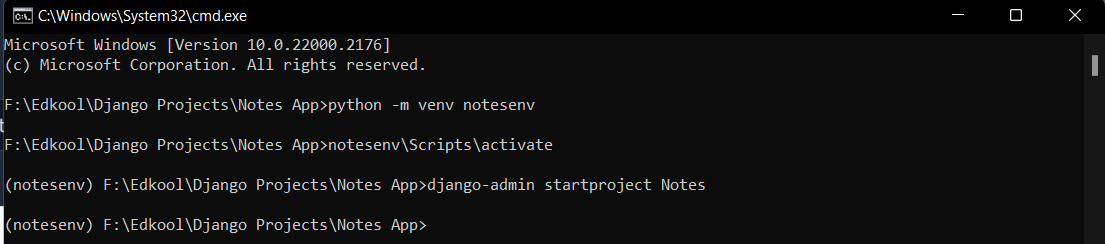Lets create a basic Notes Application, to demonstrate how CRUD operations are performed in Django. This app allows users to create, read, update and delete notes.
Starting with the setup, lets create a virtual environment for our project. It can be created by typing the following command.
python -m venv notesenv
 After the virtual environment is created, it can be activated by typing the following command.
After the virtual environment is created, it can be activated by typing the following command.
notesenv\Scripts\activate
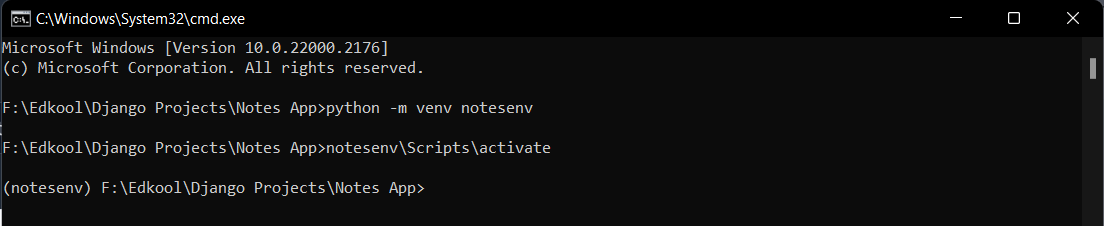 As our virtual environment is created and activated successfully, we shall now install
As our virtual environment is created and activated successfully, we shall now install django in it.
pip install django
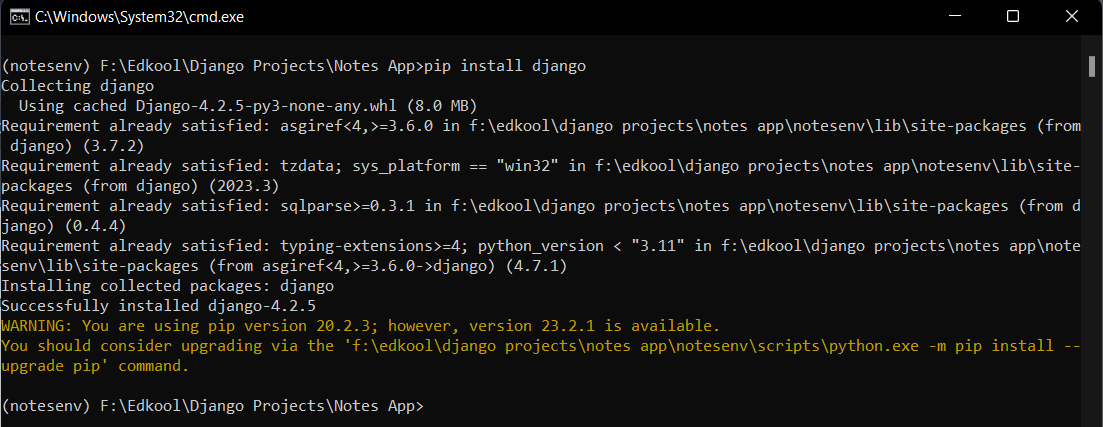 Now, Django is installed and a new Django project can be created by typing the following command.
Now, Django is installed and a new Django project can be created by typing the following command.
django-admin startproject Notes